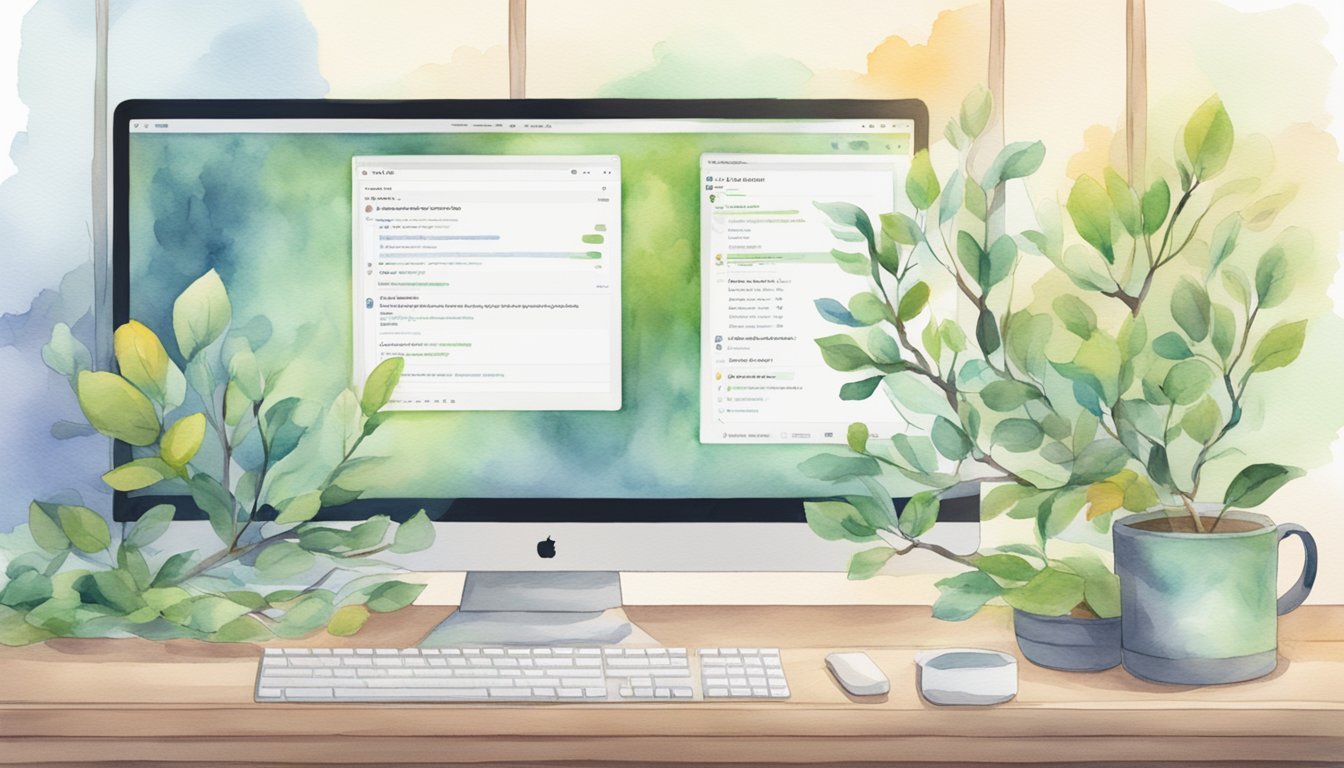Git and GitHub have become indispensable tools for developers, enabling efficient version control and collaborative coding. Whether you are just starting out or looking to sharpen your skills, understanding how to effectively use these tools can enhance your productivity and teamwork.
In this article, you will discover essential tips for mastering Git and GitHub that can help streamline your workflow. By implementing these tips, you can manage your projects more effectively and collaborate with your team seamlessly.
1) Understand Branching
Branching is a key part of working with Git and GitHub. It allows multiple people to work on different parts of a project simultaneously.
To create a new branch, you can use the command git branch <branch-name>. Naming your branch something descriptive helps others know what you are working on.
Switching to a branch is also simple. Use git checkout <branch-name>. If you want to create and switch to a new branch in one step, use git checkout -b <branch-name>.
Merging branches is essential when you need to combine changes. First, switch to the target branch using git checkout <branch-name>. Then, use the git merge <source-branch> command to merge the changes.
Conflicts can happen when merging branches. If both branches have changes to the same parts of a file, Git will ask you to resolve these conflicts manually.
Remember to frequently pull changes from the main branch into your feature branch. This helps keep your work up-to-date and reduces conflicts. Use git pull origin main to fetch and merge changes from the main branch.
For more details on creating and switching branches, check out this guide on Git branching. It provides step-by-step instructions on how to work with branches effectively.
2) Use Meaningful Commit Messages
Writing clear and concise commit messages is important for maintaining a clean and understandable history of your code changes. Use the imperative mood for the subject line, such as “Add feature” or “Fix bug”. This makes it clear what action the commit is performing.
When describing your changes, be specific about what was done and why. Instead of saying “Update file”, you might say “Update README to reflect new API endpoints”. This provides more context for anyone looking at your commit history.
Capitalize the first word of the commit message. It helps maintain a uniform style which is easier to scan and read. Also, avoid ending the subject line with a period; it should be brief and to the point.
Consider adding more detailed explanations in the body of the commit message. If your changes are complex, explain what was changed and the reasons behind the changes in one or two sentences. This can make it easier for others to understand the changes and the thought process behind them.
Use keywords or labels if necessary. For example, you can use “fix”, “add”, “update”, and “remove” to classify your commits. This helps in quickly identifying the nature of changes. You can learn more about using keywords from the DEV Community.
Setting up your default text editor to write commit messages can also be helpful. You can configure Git to open your preferred editor, like nano or vim, when you create a commit. This ensures you can comfortably write and edit your messages.
3) Leverage Git Flow
Git Flow is a branching model developed by Vincent Driessen. It structures your workflow around feature branches and release management.
The model uses two main branches: master and develop. The master branch always holds the production-ready code, while develop is where your integration work happens.
From develop, you create feature branches for your new features. Once the feature is complete, it’s merged back into develop. This keeps your main branches clean and organized.
When you’re ready for a release, a release branch is created from develop. You can use this branch for final testing and bug fixing. Once everything is good, the release branch is merged into both master and develop.
Git Flow also introduces hotfix branches for quick fixes in master. These hotfixes are then merged back into both master and develop, ensuring the fixes are available in future releases.
Using Git Flow helps in managing large projects. It provides a clear path for features and releases. Teams can work on multiple features simultaneously without affecting the main codebase.
By leveraging Git Flow, you can make your process more organized and predictable. It sets clear guidelines for developers to follow, reducing conflicts and integration issues. You can check out more details about Git Flow on the GeeksforGeeks guide.
4) Learn Rebasing
Rebasing is a key skill in using Git. It allows you to integrate changes from one branch into another. This can help keep your project history clean and linear.
To start a rebase, use the command git rebase followed by the branch you want to rebase onto. This will reapply your commits on top of the specified branch.
Interactive rebasing is another powerful feature. Start it with git rebase -i followed by the number of commits you want to include. For example, git rebase -i HEAD~3 includes the last three commits in the interactive session.
During an interactive rebase, you can modify commit messages, squash commits, or even remove them. This provides a lot of flexibility to manage your project history.
Conflicts can occur when rebasing. If this happens, Git will stop and let you resolve them. After resolving, use git add . to stage the changes, then git rebase --continue to finish the process.
If you need to stop a rebase, you can abort it using git rebase --abort. This command will return your branch to its original state before the rebase started.
By practicing rebasing, you will get comfortable with managing your commits and project history. This is essential for maintaining clean and understandable commit logs in your projects.
For more detailed instructions, check out this practical guide on rebasing. It offers a deeper dive into how to rebase effectively.
5) Master Merge Conflicts
Merge conflicts happen when changes from different branches clash. Knowing how to handle them efficiently is key.
First, ensure you have the latest changes by running git pull. This will help minimize conflicts by syncing your branch with the remote repository.
When a conflict occurs, use git status to list affected files. Open each file to see the conflicting changes. Git marks conflicts with <<<<<<<, =======, and >>>>>>>.
Decide which changes to keep. You can accept one change, combine parts of both, or create a new solution. Remove conflict markers after resolving each conflict, then save the file.
Run git add <file-name> to mark the file as resolved. You can also use git mergetool to open a merge tool for visual assistance.
Commit the changes with git commit -m "Resolved merge conflict". This records your resolution in the project history.
If you mistakenly resolve a conflict, you can reset changes using git reset --hard HEAD. This will restore the state before the pull or merge.
It’s essential to merge changes frequently. The longer you wait, the more chances for conflicts to arise. Merge early and often to keep integrations small and manageable.
Keep your branches up to date. Regularly pull and merge changes from the main branch into your working branch. This practice reduces conflict chances.
For additional help, refer to guides like How to Resolve Merge Conflicts in Git or check the useful tips on GitHub.
6) Explore Git Hooks
Git Hooks are scripts that run automatically at specific points in your Git workflow. They allow you to automate tasks and enforce standards. You can use hooks to enhance your development process.
Hooks live in the .git/hooks folder of your repository. Here, you can place scripts named after the hook you want to trigger. For instance, a script named pre-commit will run before each commit.
Common hooks include pre-commit, commit-msg, and post-commit. The pre-commit hook can check for code style violations. The commit-msg hook can enforce commit message formats. The post-commit hook can notify your team of new commits.
Tools like Lefthook and pre-commit help manage your Git hooks. These tools provide easy setup and support multiple programming languages.
With GitHub Actions, you can extend the automation beyond your local setup. GitHub Actions allow you to automate workflows such as builds and deployments based on GitHub events.
You can start by adding simple hooks to improve your workflow. Over time, customize and build more advanced scripts to suit your project’s needs. Experimenting with Git Hooks can significantly streamline your development process.
7) Utilize Git Stash
Git stash is a powerful command that saves your uncommitted changes and cleans your working directory. It’s perfect for when you need to switch branches quickly without committing unfinished work.
Use git stash to save current changes. This command stores your modifications, allowing you to work on something else.
To list saved stashes, use git stash list. This command shows all the stashes you’ve saved, making it easier to manage them.
When you’re ready to restore your changes, run git stash pop. This command retrieves the most recent stash and applies it to your current branch.
If you only want to stash specific changes, stage them with git add <file> and then use git stash --keep-index. This keeps the staged changes and stashes the rest.
To apply a specific stash, use git stash apply <stash@{index}>. This is useful when you have multiple stashes saved and need a particular one.
For permanent removal of a stash, use git stash drop <stash@{index}>. This cleans up your list, keeping only the necessary stashes.
Integrate git stash into your workflow for enhanced flexibility and efficiency. It’s a handy tool for managing your development tasks without cluttering your commit history. For more details, you can explore this guide on using git stash.
8) Collaborate with Pull Requests
In GitHub, pull requests are essential for collaborating on projects. They allow you to propose changes, get feedback, and merge updates seamlessly.
Pull requests begin with creating a new branch from your main branch. This lets you work on changes in isolation without affecting the main project. Once your changes are ready, you can open a pull request to start a discussion with your team.
Providing clear and detailed titles and descriptions is important. This helps reviewers understand the purpose and scope of your changes quickly. Include the purpose of the pull request and an overview of what changed.
You might encounter merge conflicts when your branch diverges from the base branch. It’s essential to resolve these conflicts to keep the project in sync. GitHub provides tools to help address merge conflicts within the pull request interface.
Keeping your pull request in sync with the base branch is crucial. Regularly update your feature branch to ensure it has the latest changes from the main branch. This prevents large merge conflicts later on.
Requesting reviews from team members can enhance the quality of your code. Reviewers can provide valuable feedback and catch potential issues. You can request a review directly within the pull request.
Sometimes, you might need to change the base branch of your pull request. For example, if the main branch has moved forward significantly while you were working. GitHub allows you to update the base branch to reflect these changes.
For more tips on handling pull requests, check out Best practices for pull requests. This resource provides additional guidelines for effective collaboration.
9) Understand Git Ignore
The .gitignore file is a crucial part of using Git effectively. It tells Git which files or directories to ignore in your repository.
Without it, your project can become cluttered with unnecessary files and folders, such as temporary files, build outputs, and operating system-specific files.
To create a .gitignore file, simply add a file named .gitignore to the root of your project directory. Inside this file, list the files and directories you want Git to ignore, using a new line for each entry.
For example, to ignore all .log files, you would add *.log to your .gitignore.
The .gitignore file helps keep your repository clean and focused. You can find templates for .gitignore files tailored for different projects and languages on GitHub’s gitignore repository.
Using these templates can save you time and ensure you’re excluding common files that aren’t necessary for your version control. If you need to ignore different files or directories, you can edit the .gitignore file directly.
Ignoring files that change frequently but don’t need to be tracked, like debug logs or temporary builds, is essential for maintaining a clean repo. It makes collaboration easier by eliminating unnecessary files.
To see which files are being ignored, use the command git status --ignored. This helps you verify that your .gitignore file is working correctly.
Keeping your repository clean and manageable is key to an efficient workflow. Proper use of .gitignore helps you achieve this, ensuring that only the important parts of your project are tracked.
10) Optimize with .gitattributes
Using a .gitattributes file can greatly enhance your repository management. This file lets you specify how Git should handle certain files. It can be used to set attributes such as line endings, diff settings, and binary file handling.
To start, create a file named .gitattributes in your repository. This file works by matching patterns to file attributes. For example, you can enforce consistent line endings across your team by adding * text=auto to the file.
Tracking large files isn’t efficient in Git. You can mark these files as binary to prevent Git from trying to generate diffs. Add patterns like .jpg binary or .zip binary to .gitattributes.
Language-specific settings can help too. For instance, you can set custom diff drivers for specific file types. If you work with JavaScript, you might add *.js diff=javascript. This ensures better readability in diffs.
You can also define how files are merged. Handle known conflict-prone files smartly by specifying merge strategies. For example, applying *.md merge=union can merge markdown files by combining both changes.
The .gitattributes file is also useful for export-ignore settings. This keeps certain files out of tarballs or zip files when using git archive. To ignore files, simply use *.log export-ignore.
For a collection of useful templates, visit the gitattributes GitHub repository. This resource can help you get started with pre-defined settings suitable for many projects.
Incorporating .gitattributes in your workflow will streamline your Git experience and make collaboration smoother. Aim to keep your repository organized by fine-tuning file handling through this straightforward yet powerful file. Consider including it in your next project setup for optimal repository management.
11) Practice Frequent Commits
Making frequent commits is key to mastering Git and GitHub. Small, regular commits help you track changes and understand your project’s history better. Instead of waiting to make large commits, break your changes down into smaller chunks.
Frequent commits also make it easier to pinpoint where things went wrong if an issue arises. This can save a lot of time and headache during debugging. When you commit often, you can review each change in detail.
A strong habit of committing regularly can enhance collaboration among your team. Each team member can see the changes as they happen, rather than after a long period. This transparency boosts effective communication.
Remember to write clear and descriptive commit messages. This practice provides context for each change, making your commit history more readable. Your future self and your teammates will appreciate the effort you put into documenting your changes.
Using tools like GitHub, you can create branches for new features or bug fixes and merge them back to the main codebase when done. This workflow relies heavily on frequent commits to keep track of progress on different branches.
For more information on improving your commit skills, check out Mastering Git: Essential Tips and Best Practices for Developers. This article will provide you with additional insights on effective Git practices.
12) Learn Git Aliases
Using Git can be faster with aliases. Git aliases let you create shortcuts for frequently used commands. This can save you time and make working with Git easier.
To create an alias, you use the git config command. For example, to create an alias co for checkout, you would type: git config --global alias.co checkout. This means you can now use git co instead of git checkout.
Aliases can also be used for more complex commands. If you often need to check the status of your repo, you can create an alias like git config --global alias.st status. Now, git st will show the status.
You can create as many aliases as you need. This can include commands for adding, committing, and pushing changes. Aliases can help streamline your workflow and reduce typing errors.
It’s also important to know how to load these aliases. If you use bash, make sure the git-aliases.bash script is loaded. You can add the following lines to your .bashrc file:
source ~/.git-completion.bash
source ~/git-aliases.bash
Remember to regularly review and update your aliases. As your workflow evolves, your alias needs may change. Keeping them updated ensures you continue to work efficiently.
With practice, you’ll find that using Git aliases can make your development process much smoother.
13) Explore Git Submodules
Git submodules allow you to include a separate Git repository inside another repository. This is useful for managing external dependencies that your project relies on.
To add a submodule, use the command:
git submodule add <repository_URL>
This will add the specified repository as a submodule in your main project. Once added, you can keep these submodules in sync with their repositories.
When you clone a project with submodules, clone the main repository and then initialize the submodules:
git clone <repository_URL>
git submodule init
git submodule update
These commands ensure that all submodules are set up correctly in your local copy.
To update your submodules later, navigate to your project’s root directory and run:
git submodule update --remote
This command fetches the latest changes from the remote submodules and updates them in your project.
Submodules can be tricky to manage because they each have their own history and state. Frequent updates can keep everything aligned and reduce potential issues.
For more detailed information, check out this practical guide on submodules.
Sometimes, other tools might be a better fit for managing dependencies. Git submodules work well for straightforward cases, but exploring modern alternatives can be beneficial too.
Ensuring that you understand how to properly use and maintain Git submodules helps in keeping your projects organized and dependencies under control.
14) Secure Repositories with SSH
Using SSH keys is a reliable way to secure your access to GitHub repositories. They eliminate the need for passwords and reduce the risk of unauthorized access.
Start by generating a new SSH key pair on your local machine. You can do this with the ssh-keygen command, which creates a public and private key.
Once you have your keys, add the public key to your GitHub account. Go to your account settings, navigate to the SSH and GPG keys section, and paste your public key there.
Make sure your SSH configuration is correct. Create a .ssh directory in your home folder if it doesn’t exist. Ensure the correct permissions are set for the directory and files within it.
Configure your Git to use SSH by updating the remote URL of your repository. Replace HTTPS URLs with SSH URLs. This tells Git to use your SSH key for authentication.
It’s important to keep your SSH keys secure. Never share your private key, and consider using a passphrase for an additional layer of security. You can also periodically rotate your keys to enhance security.
If you encounter issues, common troubleshooting steps include checking file permissions, ensuring you added the correct key to GitHub, and restarting your SSH agent.
For more detailed guidance and best practices, check out this comprehensive guide on using SSH keys with GitHub.
By following these steps, you can ensure that your repositories are more secure, and your workflow is smoother.
Understanding Git
Git is a powerful version control system that helps you track changes, collaborate with others, and manage your code. It’s important to grasp its core concepts and understand how it compares to other version control systems.
What is Git?
Git is a distributed version control system created by Linus Torvalds in 2005. Its main purpose is to track changes in source code during software development.
Key features include:
- Distributed architecture: Every developer has a full-fledged repository stored locally.
- Speed: Operations like branching, merging, and committing are optimized for speed.
- Data integrity: Git ensures all changes are tracked and history is maintained reliably.
Git is widely used in modern development environments because it supports collaboration and project management on a large scale.
Core Concepts in Git
Understanding core Git concepts is critical for effective usage.
Repositories: A Git repository is where your project’s history is stored. It tracks all versions and changes.
Branches: Branching allows you to create separate lines of development. This helps in working on features or fixes without affecting the main codebase.
Commits: A commit is a snapshot of your repository at a specific point in time. Each commit has a unique ID and contains metadata like the author and timestamp.
Merging: Merging combines the changes from different branches back into a single branch. This is essential for integrating different development efforts.
These core concepts enable you to manage your projects systematically and collaborate effectively with team members.
Git vs. Other Version Control Systems
Git stands apart from other version control systems like SVN and Mercurial in several ways.
SVN (Subversion): Unlike Git, SVN uses a centralized version control model. This means there’s a single server and multiple clients. Git’s distributed model is more resilient to server failures and offers better performance for some operations.
Mercurial: Similar to Git, Mercurial is also a distributed version control system. However, Git is more widely adopted and has a larger community, leading to more extensive resources and integration options.
In essence, Git’s distributed nature, speed, and robust community support make it a preferred choice for many developers. You can utilize these features to improve workflow and efficiently manage codebases.
Exploring GitHub
GitHub is a powerful platform that simplifies version control and code collaboration. It hosts repositories, allows for project collaboration, and integrates a variety of features to streamline development. It also provides extensive documentation and community support, making it easier for new programmers to get started. Many GitHub projects for beginner developers offer hands-on experience with real-world coding challenges and best practices. By contributing to open-source projects, developers can enhance their skills, build a portfolio, and collaborate with seasoned professionals.
What is GitHub?
GitHub is an online platform for hosting and managing code repositories using Git. It provides a web-based interface and additional features beyond basic Git functionality. You can use GitHub to work on personal projects, share code with others, and contribute to open-source projects. GitHub offers both free and paid plans, accommodating individual developers as well as organizations.
GitHub Repositories
Repositories, or “repos,” are storage spaces for your project files and version history. Each repo contains directories and files, along with a detailed history of changes made. On GitHub, you can create new repos, clone existing ones to your local machine, and manage them using Git commands.
Repos can be public or private. Public repos are accessible to anyone, while private ones are restricted to specific users. You can also use branches to organize different versions or features, making it easy to experiment without affecting the main codebase.
Collaborating on GitHub Projects
Collaboration on GitHub involves multiple developers working together on a project. You can invite collaborators, assign permissions, and manage their roles. Tools like pull requests, code reviews, and issue tracking streamline the collaboration process.
Pull requests let team members propose changes to the code. Other collaborators can review, discuss, and approve these changes before they are merged into the main branch. This ensures that only quality, reviewed code becomes part of the project. Additionally, the issue tracker helps manage tasks, bugs, and feature requests, keeping the project organized and on track.