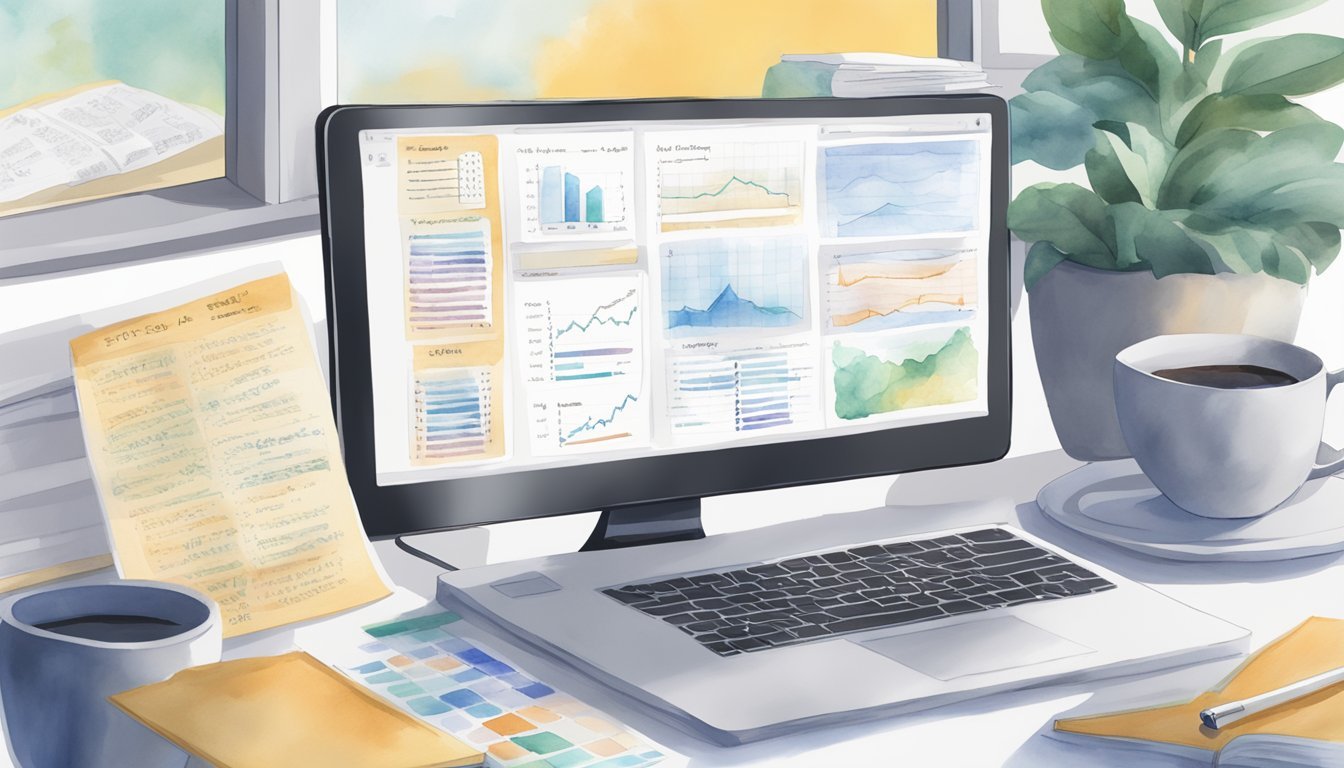Exploring intermediate Python projects can elevate your programming skills and boost your confidence. Python’s versatility allows you to create a wide range of applications, from web-based tools to data analysis. Working on these projects helps reinforce problem-solving techniques and improves your understanding of real-world applications. Utilizing various Python libraries for developers can streamline coding tasks, making it easier to implement complex functionalities. By experimenting with different libraries, you can enhance your efficiency and expand your knowledge of Python’s vast ecosystem.
Engaging in hands-on projects helps you apply theoretical knowledge in practical scenarios. You will find these projects both challenging and rewarding, providing valuable experience and enhancing your problem-solving abilities.
1) Build a Web Scraper with BeautifulSoup
Web scraping can be a valuable skill for gathering data from websites. To start, you’ll need to install the necessary libraries. You can use pip to install both requests and beautifulsoup4. These tools help you fetch and parse HTML content.
Begin by importing the libraries in your Python script:
import requests
from bs4 import BeautifulSoup
Next, choose a website to scrape. Use the requests library to fetch its HTML content:
url = "https://example.com"
response = requests.get(url)
html_content = response.content
Use BeautifulSoup to parse the HTML:
soup = BeautifulSoup(html_content, "html.parser")
Identify the data you want to extract. This might include text, links, or other elements. Use BeautifulSoup’s methods to find these elements. For example, to extract all paragraph texts, you can use:
paragraphs = soup.find_all('p')
for para in paragraphs:
print(para.text)
BeautifulSoup allows you to navigate and search the HTML tree using tags, attributes, and CSS selectors. To extract specific elements, use methods like find(), find_all(), and CSS selectors.
If you need to scrape more complex sites, consider looping through multiple pages. Adjust the URL structure in your requests to navigate between pages.
Once you have the data, you can clean and save it. Writing to a CSV file is a common approach:
import csv
with open('scraped_data.csv', 'w', newline='') as file:
writer = csv.writer(file)
for para in paragraphs:
writer.writerow([para.text])
For detailed guidance, check out this tutorial on using BeautifulSoup. With practice, you can scrape data from various websites efficiently and use it for your projects.
Create a GUI Application with Tkinter
Creating a GUI application with Tkinter is an excellent way to enhance your Python skills. Tkinter is a standard Python library for building Graphical User Interfaces (GUIs).
With Tkinter, you can create buttons, labels, text entries, and other widgets easily.
To start, make sure you have Python installed. Tkinter comes with Python, so you don’t need to install anything extra. You can find several Tkinter projects that will help you practice and learn.
Begin by importing Tkinter in your script. Create a simple window using the Tk() method. Add widgets like labels, buttons, and text entries using the Label, Button, and Entry classes.
Here’s a basic example:
import tkinter as tk
root = tk.Tk()
root.title("Simple GUI")
label = tk.Label(root, text="Hello, Tkinter!")
label.pack()
button = tk.Button(root, text="Click Me")
button.pack()
root.mainloop()
This code creates a window with a label and a button. The pack() method arranges the widgets in the window. You can explore more complex layouts using frames and grid systems.
Advanced projects can include creating a Music Player or an Interactive Language Translator. Working on real projects helps you learn how to use various Tkinter functions and libraries.
GUI applications provide a visual way to interact with programs, making them more user-friendly. As you become comfortable with the basics, move on to more challenging projects like building a PDF viewer or a drawing application.
Use Tkinter to bring your Python applications to life with a graphical interface, enhancing both usability and engagement.
3) Develop a Chatbot using ChatterBot
Creating a chatbot is a great way to practice Python. ChatterBot is a popular library for building chatbots. It uses machine learning to generate responses.
First, install the ChatterBot library using pip. Use the command: pip install chatterbot.
Next, create a new Python file. Import the ChatBot class from ChatterBot. Initialize a new chatbot object with a name of your choice.
from chatterbot import ChatBot
bot = ChatBot('MyBot')
Now, you need to train your chatbot. Use the ListTrainer class to provide training data. The data should be in the form of conversations.
from chatterbot.trainers import ListTrainer
trainer = ListTrainer(bot)
trainer.train([
"Hi, how are you?",
"I'm good, thanks!",
"What's your name?",
"My name is MyBot."
])
For storing the data, you can use SQL Storage Adapter, which lets your chatbot connect to SQL databases. You can use SQLite for this purpose.
bot = ChatBot(
'MyBot',
storage_adapter='chatterbot.storage.SQLStorageAdapter',
database_uri='sqlite:///database.sqlite3'
)
To test your chatbot, use a simple loop to interact with it.
while True:
user_input = input("You: ")
response = bot.get_response(user_input)
print("MyBot:", response)
Chatbots can provide real-time customer support. They are valuable in many industries.
For detailed steps on setting up and training your chatbot, check out this tutorial on building a chatbot using ChatterBot or see the Real Python guide.
Building a chatbot is a practical way to enhance your Python skills and create something useful.
4) Automate Tasks with Selenium

Using Python and Selenium, you can automate various web tasks. This combination lets you control web browsers, fill out forms, scrape data, and test web applications. It’s a handy tool for any intermediate programmer looking to save time on repetitive tasks.
To get started, you’ll need to install Selenium. You can do this using pip:
pip install selenium
You’ll also need a web driver specific to your browser, like ChromeDriver for Google Chrome. Download it and make sure it’s in your system’s PATH.
Once you have everything set up, you can start writing scripts. Here’s a simple example of how to use Selenium to open a web page:
from selenium import webdriver
driver = webdriver.Chrome()
driver.get("https://www.example.com")
Selenium allows you to interact with web elements. For instance, you can find and click buttons, enter text in forms, and more. Here’s how to find an element by its name and click it:
search_box = driver.find_element_by_name("q")
search_box.send_keys("Python Selenium")
search_box.submit()
You can also use Selenium for more advanced tasks like automated testing. Creating automated test cases lets you ensure your web applications work as expected. Check out some Selenium practice exercises to improve your skills.
If you’re looking for more complex projects, GitHub is a great place to find inspiration. Many open-source projects show how others are using Selenium for automated testing and other tasks.
Automating tasks with Selenium can save you a lot of time. Whether you’re scraping data or testing a web application, it’s a skill worth mastering.
5) Generate Reports with Pandas

Generating reports is a key skill for any data analyst. Using Pandas, you can create detailed reports from your DataFrames.
To start, you should review your dataset. Familiarize yourself with its structure and contents.
You can use the df.describe() function to get a quick statistical summary of the data.
You can also visualize your data with charts and plots. For this, you might use libraries like Matplotlib or Seaborn.
Once you have your data ready, you can generate a report. A helpful library for this is Pandas Profiling. It creates a detailed report of your DataFrame with just a few lines of code.
To use Pandas Profiling, first install it via pip:
pip install pandas-profiling
Then, import it and generate a report:
import pandas as pd
from pandas_profiling import ProfileReport
df = pd.read_csv('your_data.csv')
profile = ProfileReport(df, title="Pandas Profiling Report")
profile.to_file("output_report.html")
This will save an HTML report that you can view in your browser.
Another option is Datapane. It allows you to create interactive reports from Pandas DataFrames. Datapane is great for sharing reports without needing a running server or writing HTML.
Import Datapane and create a report like this:
import pandas as pd
import datapane as dp
df = pd.read_csv('your_data.csv')
report = dp.Report(dp.DataTable(df))
report.save("report.html")
Both Pandas Profiling and Datapane make it easy to generate comprehensive data reports.
6) Train a Machine Learning Model with Scikit-learn
Training a machine learning model can be a great way to advance your Python skills. Scikit-learn is a useful library for this task. It provides simple and efficient tools for data mining and data analysis.
First, you need to install Scikit-learn. You can do this using pip install scikit-learn. Once you have it installed, you can start working with datasets.
The process typically begins with loading your dataset. You can use built-in datasets from Scikit-learn or load your own data. For example, the Iris dataset is a common choice for beginners because it’s small and easy to understand.
Next, you’ll need to split your data into training and testing sets. This helps you evaluate how well your model performs on unseen data. Use train_test_split from Scikit-learn for this purpose.
Choosing the right model is the next step. Scikit-learn provides many options, such as linear regression, decision trees, and k-nearest neighbors. Decide which model suits your problem and import it from Scikit-learn.
After selecting your model, you need to fit it to your training data. Use the fit method to do this. This step trains the model on your dataset.
Once trained, you can make predictions using your model. The predict method allows you to use your model on new, unseen data. This helps in understanding how well your model generalizes.
Evaluating your model’s performance is crucial. Scikit-learn offers various metrics like accuracy, precision, and recall. Use these to assess your model’s effectiveness.
You can further improve your model by tuning hyperparameters. Scikit-learn provides tools like GridSearchCV and RandomizedSearchCV for this purpose. These tools help find the best parameters for your model.
7) Develop a REST API with Flask
Building a REST API with Flask is a popular project for intermediate Python programmers. Flask is a micro web framework for Python that’s simple to use yet powerful.
First, you need to install Flask if you haven’t already. You can do this using pip:
pip install Flask
Start by creating a basic Flask app. Create a new Python file and import Flask:
from flask import Flask
app = Flask(__name__)
if __name__ == '__main__':
app.run(debug=True)
This code sets up a basic web server that runs on your local machine.
Next, you can define routes for your API. Each route corresponds to a function in your Flask code. For example, create a route that returns a JSON response:
from flask import jsonify
@app.route('/api/hello')
def hello_world():
return jsonify(message="Hello, World!")
To build a complete REST API, define endpoints for different HTTP methods like GET, POST, PUT, and DELETE. Here’s a simple example to manage a list of books:
books = []
@app.route('/api/books', methods=['GET'])
def get_books():
return jsonify(books)
@app.route('/api/books', methods=['POST'])
def add_book():
new_book = request.get_json()
books.append(new_book)
return jsonify(new_book), 201
For more advanced features, you can use Flask-Restful, an extension for Flask that helps you build REST APIs quickly and easily. It allows for a more structured and scalable approach to developing your API.
Using Flask, you can also incorporate other features like user authentication, database interactions, and much more. This project not only improves your Python skills but also provides a practical tool for web development. For a step-by-step guide, visit this tutorial.
8) Build a To-Do List App with Django
Creating a to-do list app with Django is a great way to sharpen your web development skills. First, ensure you have Django installed. If not, you can install it using pip.
Start by creating a new Django project. Use the command django-admin startproject todo_project. This will set up your project structure.
Next, create an app within your project. Navigate to your project directory and run python manage.py startapp todo_app. Add this app to the INSTALLED_APPS section in your settings.py file.
Define your models. In your models.py file, create a model for your to-do items. Each item could have fields such as title, description, and completed. Use Django’s ORM to define these fields.
Create your views and templates. In your views.py file, create views to handle displaying, adding, updating, and deleting to-do items. Use Django’s generic views like ListView and DetailView for simplicity.
In your project, create forms to handle user input. Django forms will help you efficiently create and validate forms. Define these forms in a forms.py file in your app directory.
Set up your URLs. In your urls.py file, map URLs to your views. This will make your app accessible through a web browser. Create URLs for listing items, adding new items, and deleting items.
Customize your admin panel. The built-in Django admin panel is an excellent tool for managing your data. Customize it to manage your to-do items easily.
With these steps, you can build a functional to-do list app. You can further enhance it by adding features like user authentication or sorting tasks by priority. For more detailed instructions, check out this guide on building a to-do list with Django.
9) Create a Video Streaming App with OpenCV
Creating a video streaming app with OpenCV is an exciting way to explore computer vision. OpenCV, a library for computer vision tasks, combined with Python, allows you to capture and manipulate video streams with ease.
Begin by installing OpenCV using pip: pip install opencv-python. This library will provide the functions you’ll need to access and process video data.
Start with a simple script that captures video from your webcam. Use the VideoCapture class in OpenCV. To open the webcam, you pass 0 as an argument, like so: cap = cv2.VideoCapture(0).
Next, read frames from the video stream in a loop. Use the read() method which returns a boolean indicating if the frame was successfully read and the frame itself: ret, frame = cap.read().
You can process each frame as needed. For example, apply filters, draw shapes, or detect objects. Use various OpenCV functions like cv2.cvtColor() for converting color spaces, or cv2.GaussianBlur() for applying blurs.
To display the video stream, use cv2.imshow(). You can call this function inside the loop to continuously show the processed frames. Be sure to add a break condition to stop the loop, typically using a key press event.
If you want to build a more complex application, consider using frameworks like Flask. A good example is combining Flask with OpenCV to stream video to web browsers. Flask will handle the web server part while OpenCV processes the video feed.
Remember to release the video capture object and destroy all OpenCV windows when done: cap.release() and cv2.destroyAllWindows(). This is important to free up resources and ensure the program ends cleanly.
10) Work with Geographical Data using GeoPandas
GeoPandas is an amazing tool for managing and analyzing geographical data in Python. If you’re interested in maps or spatial data, this project is perfect for you. With GeoPandas, you can manipulate vector data easily, like points, lines, and polygons.
First, you’ll need to install GeoPandas using pip. After installation, importing GeoPandas into your script is simple. Once imported, you can read spatial data files like shapefiles or GeoJSON using the geopandas.read_file() function.
GeoPandas extends the capabilities of pandas to support spatial operations. For instance, you can use it to perform geometric operations like buffering, merging, and intersection of shapes. It also supports operations like spatial joins and aggregations.
Creating plots of spatial data is straightforward with GeoPandas. You can visualize your data directly, allowing you to see trends and patterns in geographical contexts. This can be particularly useful for applications like urban planning, environmental monitoring, or logistics.
GeoPandas seamlessly integrates with other libraries in the Python ecosystem. It pairs well with libraries like Matplotlib for plotting and Rasterio for working with raster data. This makes it a versatile tool for a wide range of geospatial analyses.
For example, you can load a shapefile into a GeoDataFrame, perform spatial analysis, and visualize the results. This pipeline can help you tackle real-world problems that require geospatial understanding. For more details, you can check out resources on GeoPandas Tutorial: An Introduction to Geospatial Analysis.
11) Set Up a CI/CD Pipeline with GitHub Actions
Creating a CI/CD pipeline with GitHub Actions can streamline your development process. It automates testing and deployment, reducing the need for manual work. This can help you catch bugs early and ensure your code is always in a deployable state.
First, create a new workflow file in your GitHub repository. Name it main.yml and place it in the .github/workflows directory. This file will define the steps your pipeline will follow.
Use the following basic setup to start:
name: CI/CD Pipeline
on:
push:
branches:
- main
jobs:
build:
runs-on: ubuntu-latest
steps:
- name: Checkout code
uses: actions/checkout@v2
- name: Set up Python
uses: actions/setup-python@v2
This setup initializes your pipeline to trigger on any push to the main branch. The job runs on the latest Ubuntu and checks out your code.
Add steps for building, testing, and deploying your application. For example:
- name: Install dependencies
run: pip install -r requirements.txt
- name: Run tests
run: pytest
This snippet installs your dependencies and runs tests using pytest.
For deployment, you can add another step:
- name: Deploy application
run: ./deploy.sh
Here, deploy.sh is a script that handles your deployment process. Adjust the script based on your deployment needs.
Resources such as the GitHub Docs on Automating Builds can provide additional guidance. You can also check Medium’s guide on setting up a CI/CD pipeline for more detailed instructions.
By setting up a CI/CD pipeline, you automate many repetitive tasks, making your development process more efficient. GitHub Actions makes it easy and flexible to implement.
12) Create a Web Crawler with Scrapy

Creating a web crawler with Scrapy is a powerful way to gather information from websites. Scrapy is a popular Python framework used for extracting data from websites.
First, you need to install Scrapy. You can do this by running the command pip install scrapy in your command line.
Next, create a new Scrapy project. This will organize your code and results. Use the command scrapy startproject mycrawler, replacing mycrawler with your project name.
Inside your project, create a Spider. A Spider is a class that defines how Scrapy will crawl a website. You can create a Spider by writing a Python class that inherits from scrapy.Spider.
For example, define URLs to crawl by adding a start_requests() method in your Spider class. This method will use the URLs you provide as starting points for the crawler.
You can specify how to extract the data from the web pages by using CSS selectors or XPath selectors. Selectors help you find elements on a page so you can work with the data within those elements. Scrapy supports both selector types.
When you run your Spider, it will crawl the specified URLs and extract the data according to your rules. You can then save this data in various formats like JSON or CSV.
Scrapy also provides tools for handling requests, processing data, and managing projects, making it a robust choice for web scraping tasks. You can learn more about creating a web crawler with Scrapy from this tutorial.
Setting Up Your Python Environment
To start any Python project, you need to set up your environment correctly. This includes installing Python and an Integrated Development Environment (IDE), as well as configuring virtual environments.
Installing Python and IDEs
First, download and install Python from the official Python website. Choose the latest stable version. During installation, make sure to check the box to add Python to your PATH.
Next, you need an IDE. Visual Studio Code (VS Code) is a popular choice due to its versatility and extensions for Python. Download it from the Visual Studio Code website. Open VS Code and install the Python extension from the Extensions Marketplace to enable syntax highlighting, debugging, and more.
Other good options include PyCharm and Jupyter Notebook, depending on your project needs. PyCharm, which you can find on the JetBrains website, is great for larger projects, while Jupyter Notebook is useful for data analysis and can be downloaded from the Jupyter website.
Setting Up Virtual Environments
Virtual environments keep your project dependencies isolated. This prevents conflicts between different projects. Use the built-in venv module to create a virtual environment.
Open your terminal and navigate to your project directory. Run the following commands:
python -m venv env
Activate the environment:
- Windows:
envScriptsactivate - Mac/Linux:
source env/bin/activate
Once activated, install your project dependencies using pip. Create a requirements.txt file to keep track of these:
pip install flask requests
pip freeze > requirements.txt
This ensures your environment is consistent across different machines and makes it easier to collaborate with others. Deactivate your environment when done by simply typing deactivate in the terminal.
Core Concepts for Intermediate Projects

When advancing to intermediate-level Python projects, it’s crucial to master certain core concepts. Two key areas to focus on include building skills in Object-Oriented Programming (OOP) and understanding how to effectively use external libraries.
Object-Oriented Programming
Object-Oriented Programming (OOP) is a programming paradigm that uses “objects” to represent data and methods. In Python, you work with classes and objects to create modular and reusable code.
- Classes and Objects: Understanding how to define classes and create objects is essential. Use classes to bundle data and functionality together.
- Inheritance: Learn how one class can inherit attributes and methods from another. This helps in creating a hierarchical relationship between classes.
- Polymorphism: This concept allows functions or methods to use objects of different types. It’s crucial for writing flexible and scalable code.
- Encapsulation: Encapsulation helps to hide the internal state of an object and only expose a controlled interface. This makes your code more maintainable.
Practice these principles by creating small projects such as a library management system or a simple game.
Using External Libraries
External libraries can significantly speed up your development process and provide functionalities that would be complex to build from scratch.
- Installation and Setup: Familiarize yourself with tools like pip to install libraries. For instance, install requests for handling HTTP requests or pandas for data manipulation.
- Understanding Documentation: Read library documentation to understand the API and how to use the library effectively. Good documentation often includes examples, which can speed up the learning process.
- Integration: Learn how to integrate multiple libraries into a single project. For example, combining Flask for web development with SQLAlchemy for database interactions.
- Version Management: Use tools like virtual environments to manage dependencies and ensure compatibility between different libraries.
Engage in projects such as building a web app with Flask or analyzing data with pandas to practice using these libraries. For more project ideas, check out intermediate Python projects.
Debugging and Testing
Efficiently managing errors and ensuring your code functions as expected are crucial parts of programming. This section focuses on the best practices for writing unit tests and common debugging techniques.
Writing Unit Tests
Unit tests check small parts of your code to ensure each function works correctly. Use testing frameworks like unittest or pytest to automate this process. Begin by writing test cases for critical functions and edge cases. Test functions should cover various input scenarios, including normal, boundary, and erroneous inputs.
For example, use assert statements to verify the output of your functions. In unittest, a test case might look like this:
import unittest
def add(x, y):
return x + y
class TestAddFunction(unittest.TestCase):
def test_add(self):
self.assertEqual(add(1, 2), 3)
self.assertEqual(add(-1, 1), 0)
if __name__ == '__main__':
unittest.main()
Unit tests help catch bugs early, making your code more reliable and maintainable. Aim to write tests as you develop new features to avoid accumulating technical debt.
Common Debugging Techniques
Debugging is essential when your code doesn’t work as expected. Start by using print statements to trace variable values and program flow. For more complex issues, use integrated development environments (IDEs) like PyCharm or VSCode, which offer built-in debugging tools.
Set breakpoints to pause execution and inspect the state of variables at specific lines. Examine the stack trace to understand the sequence of function calls leading to an error. Libraries like pdb and ipdb allow for in-depth interactive debugging within the terminal.
For instance, you can use pdb to set a breakpoint and step through your code:
import pdb
def faulty_function(x, y):
pdb.set_trace() # Set a breakpoint here
return x / y
faulty_function(4, 0)
These tools are invaluable for diagnosing and fixing bugs, helping you understand your code’s behavior under different conditions.